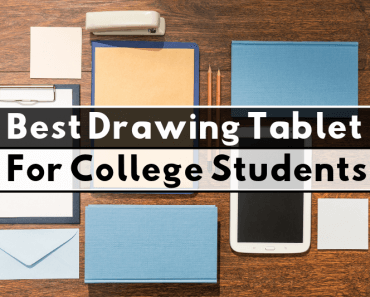While not a necessary purchase for most college students, a drawing tablet is a must-have for students in pretty much any field of digital art — graphic design, animation, 3D modeling, etc. If you’ve ever tried retouching a photo or working on a complex 3D model using a mouse, you will know why. A drawing tablet with a good stylus offers much more control and pressure sensitivity than a mouse is capable of, allowing you to draw with greater detail and nuance. A drawing tablet, which mimics the feeling of working on pen and paper, is also so much more comfortable to use than a mouse.
In other words, it makes creating digital art a lot easier. There’s a reason drawing tablets have become standard tools in virtually every digital art career. If you are a student going into any of these fields, I strongly recommend considering purchasing a drawing tablet to help refine your skills.
Of course, there are many drawing tablets for you to choose from, which vary widely in terms of price and performance. TUN is here to walk you through your purchase. We’ve put together a full drawing tablet buying guide with product recommendations and advice for first-time buyers.
Things to Consider When Shopping for Drawing Tablets
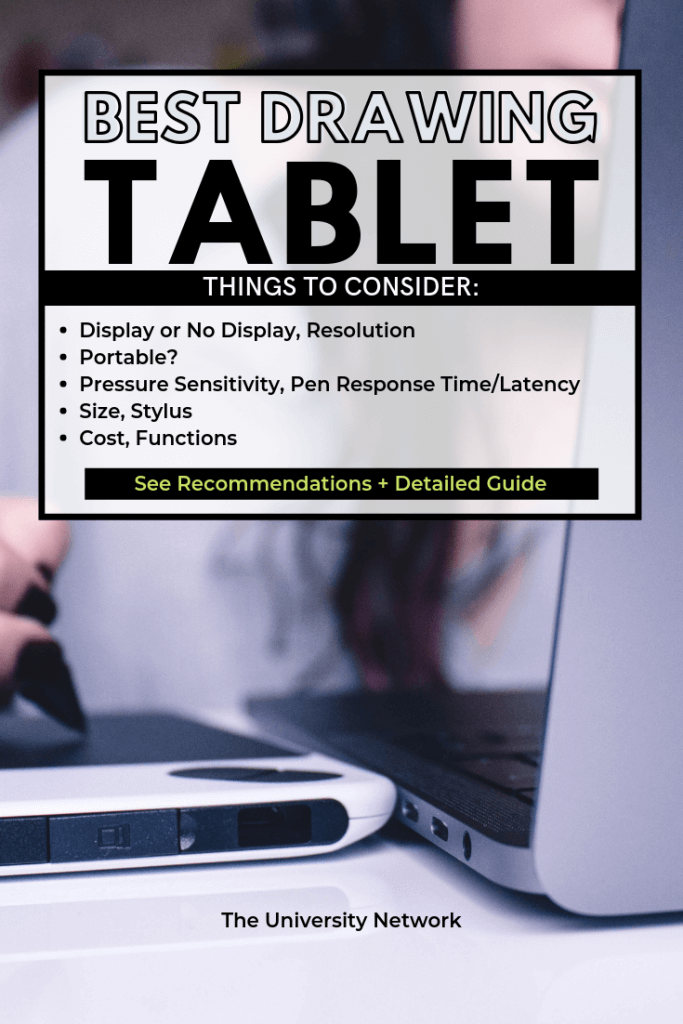
Display or No Display
Drawing tablets are available with and without displays. Non-display drawing tablets, also referred to as graphics tablets, need to be connected to a computer to display work. They are effectively a large, extra-sensitive trackpad paired with a stylus. When you draw on the tablet’s surface, it appears on the screen. Typically fairly durable and very accurate, these are great tools, but they take some getting used to. Some artists may be thrown off by the fact that you don’t watch your hand while drawing.
Display drawing tablets often also need to be connected to a computer and a software program in order to work. But they offer an extra level of familiarity to beginner digital artists, as you can draw directly onto the high-resolution screen. Some display drawing tablets are also portable, so you can work on the go. Of course, it all comes at an extra price. Drawing tablets with displays are generally far more expensive than those without.
Portable?
Traditionally, drawing tablets are not portable, but rather a peripheral device to be used with a computer and compatible software programs. That’s changed in recent years as some of the premier drawing tablet manufacturers have introduced fully-functionable portable options, like Wacom’s MobileStudio Pro. At the same time, consumer tablets like Apple’s iPad and the Microsoft Surface Pro 6 are increasingly capable of producing high-quality digital art using compatible styli. That said, if you want a portable drawing tablet capable of running industry standard software like ZBrush, Autodesk Maya, or Photoshop on its own, expect to pay up for it.
Resolution
If you opt for a model with a display, you’re going to want to make sure it has a high resolution. When shopping for drawing tablets, you may see resolution measured in lines per inch, or LPI, rather than in pixels or pixels per inch (PPI), the standard measurement of resolution for laptops and televisions. LPI describes the amount of digital lines that fit into one inch of the tablet’s screen. Generally speaking, you will want a drawing tablet with a resolution of at least 1000 LPI. If the resolution is measured in pixels, you want your tablet to have 1920 x 1080 resolution, often abbreviated as 1080p or Full HD.
Pressure Sensitivity
Pressure sensitivity is a spec that describes the tablet’s ability to detect differences in pressure from your stylus. In pressure-sensitive drawing tablets, pressing down hard with the stylus will produce a thick line, and pressing lightly will produce a thin line. Ultimately, this gives you more control over your artwork and allows you to draw with more detail and nuance. We recommend looking for a tablet with at least 1,024 pressure levels, but higher is always better. The best tablets and pens have over 4,000 pressure levels.
Pen Response Time/Latency
Pen response time, also called latency, is one of the most important features of a drawing tablet. In order for drawing on a digital surface to feel natural, you need your tablet to be capable of producing lines as you draw them, without any lag. It’s difficult to quantify a drawing tablet’s responsiveness, so you’ll want to look into reviews before making your purchase. Or even better, go try one out yourself!
Size
When choosing what size you want your drawing tablet to be, you should think about your personal needs. How much do you value portability? How much space do you have? How big of a work area do you need to be comfortable? If you’re looking for a drawing tablet with a screen, how large a display do you need?
The space that you draw on is called the tablet’s active area. While a huge active area is not necessary for most people’s purposes, you will want to make sure that it is large enough to suit your personal style. If you’re working on a display, a larger screen allows you to navigate the workspace without having to constantly zoom and refocus. It really comes down to your own comfort level, so it’s best to try out a couple models, if you can.
If you’re looking at non-display models, we tend to think that a small-to-medium sized model will suit you well. If you’re looking at models with displays, choose between a 13” or 16” model.
Stylus
There’s no golden rule to what makes a quality stylus, but ultimately, you just want it to make drawing feel natural. That means you want something that is comfortable to hold, is very responsive and reliable, and is highly pressure sensitive. Some, like the Apple Pencil, can be used for shading by angling the pen on its side, as you would a graphite pencil.
Styli are typically either battery-powered or powered by electro-magnetic resonance (EMR) technology. EMR-powered styli don’t require charging, so we generally prefer them to battery-powered options.
Cost
The best of the best drawing tablets have huge, vibrant displays and perform like a dream. Of course, they also cost thousands of dollars. If you’ve got deep enough pockets to purchase the top of the line models, go for it (as a student, you probably don’t). But keep in mind, even many professionals don’t use those models. Most people will be served capably by a quality budget or mid-tier drawing tablet, particularly when you’re just starting out.
Functions
The most important aspects of a drawing tablet are the quality of the active area and the stylus, and extra features are mostly just bells and whistles — they may add to the experience, but are not necessary. That said, there are some features that genuinely do come in handy. In particular, look for multi-touch gestures and hot keys. A tablet with multi-touch capability allows you to use gestures with multiple figures to trigger certain commands, such as pinch-to-zoom. Hot keys are a feature on almost all drawing tablets. They are buttons built into the tablet that can be set to trigger certain commands, like shortcuts. Most tablets allow you to customize them to the shortcuts you use most.
Best Display Drawing Tablets
Wacom Cintiq 16
Wacom drawing tablets are considered the industry’s gold standard, and the Cintiq line is no exception. The Cintiq is effectively the budget version of their flagship display model, the Cintiq Pro. While the Cintiq Pro has a more color accurate and higher resolution display, we think the Cintiq is the better model for students. The primary reason is the price. The 16” Cintiq Pro model costs nearly $1,000 more than the 16” Cintiq, and we ultimately don’t think it’s $1,000 better. The Cintiq 16 has a more-than-comfortable 15.6” display with Full HD resolution. It also comes with Wacom’s Pro Pen 2, their top stylus model. In short, it’s a high-quality tablet from a major brand, and it comes at a price that is still fairly high, but affordable.
Huion Kamvas Pro 16
The Huion Kamvas Pro 16 is a slightly cheaper Cintiq alternative with an impressive array of features. The Kamvas Pro 16 has a 15.6” Full HD laminated display with 120% sRGB color accuracy. The tablet is highly responsive, with over 8,000 pressure levels and 60° tilt support. Altogether, the feature set compares to options from Wacom. The stylus is comparable to industry-leading Wacom pens as well. The Kamvas Pro 16 also features 6 buttons that can be set as hot keys, as well as a handy touch bar that can be used to zoom or change brush size.
XP-Pen Artist 15.6
The XP-Pen Artist 15.6 is a well-sized drawing tablet that is available at an affordable price. It comes with a comfortable pen with over 8,000 pressure levels and has a screen resolution of 1,920 x 1,080. The 15.6-inch screen is large enough for most students’ purposes as well. In total, it is one of the best starter tablets available and comes at a price that won’t break the bank.
Best Non-Display Drawing Tablets
Wacom Intuos
The Wacom Intuos is our favorite non-display model for students. The base model costs $80 on Amazon, a price that should be easily affordable for most students (it’s cheaper than most textbooks, after all). The Intuos provides great performance for such a low price. The Intuos has over 4,000 pressure levels, more than enough for any student or professional digital artist. The Intuos is Wacom’s entry-level model, but if you’re interested in something even more powerful, you can opt for the Intuos Pro, which is available for a very affordable price of $250 for the smallest model. The Pro model features some upgraded specs (including over 8,000 levels of pressure sensitivity), a better pen, and more buttons for hot keys. Still, we think that the Intuos provides great value and is ultimately the better option for most students.
Huion Inspiroy Q11K
If you want something a little larger than the Intuos, consider the Huion Inspiroy Q11K. The Inspiroy Q11K has an 11” active area, which should be more than enough space for any artist to feel comfortable using. It has an impressive feature set and detects over 8,000 levels of pressure. It is also capable of connecting wirelessly. If you’ve ever used a drawing tablet with an unwieldy set of connecting cables, you’ll understand why that is a very nice feature. It also comes with eight customizable shortcut buttons set along its side. If you’re willing to pay only a tiny bit extra and value a large workspace, the Inspiroy Q11K is a very solid option.
XP-Pen Star G640S
The XP-Pen Star G640S is remarkably cheap for the power it provides. With a 6” x 4” active area, the Star G640S is about the size of the Wacom Intuos, but at $30, it costs less than half the price. It registers over 8,000 pressure levels of pen pressure as well, more than the Intuos. The pen itself works well and comes with 20 replacement nibs. It features a one-button toggle that allows you to switch between the pen and eraser settings. We see this as a great budget option for students who are just getting into digital art.
Best Portable Drawing Tablets
Microsoft Surface Pro 6
It may come as a surprise that our favorite portable drawing tablet is not actually a drawing tablet, but a 2-in-1 laptop. But the Microsoft Surface is a powerful and multi-functional machine. It is a powerful tablet and a full Windows computer all in one, so you can run pretty much any program — ZBrush, Maya, Photoshop, etc. — with no issues. The Surface Pen, paired with the Surface Pro 6, performs about as well as any other stylus available, with over 4,000 pressure levels, tilt support (allows you to “shade”), and 21 milliseconds of latency. It can be used as its own computer, or it can be hooked up to another PC and used as a second monitor, similar to how a typical drawing tablet is used. If you have a larger budget, you can also upgrade to the Surface Pro 7 or the Surface Pro X. If your main intention is to use it as a drawing tablet, however, the Surface Pro 6 will serve your needs well for a lower price.
If you use a Mac as your main computer, you should strongly consider purchasing an iPad to use as a drawing tablet. In 2015, Apple released the Pencil, an iOS-compatible stylus, instantly transforming every iPad into an amazing tool for artists. The iPad and Apple Pencil work together like a charm. Connecting the two is effortless, and once paired, the connection is seamless. The Pencil is also one of the most accurate tablet styli, rivaling Wacom pens and the Surface Pen in performance. The iPad has historically had a limited selection of drawing applications, but with recent additions to the App Store including Adobe Illustrator and Photoshop, the iPad now rivals traditional drawing tablets. Apps like Astropad or Duet Display also allow you to use your iPad as a second display, so you can use it to work on any program you use on your computer.
Note: Take advantage of Appl’s education discount.
In this article we highlighted items from Amazon, but you can find some awesome deals and coupons from Best Buy, Barnes & Noble and other brands on our Save Engine.