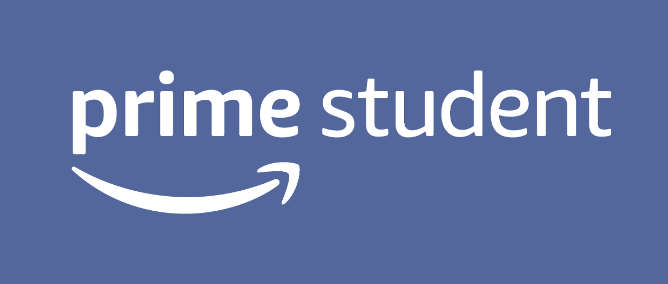*Updated January 30, 2020
CareerBuilder is an online job board where employers find, hire and manage the best talent, and applicants search and apply for jobs that best suit them. It is one of the most trusted job boards, so college students should make use of it to help them find their first jobs.
Compared to the sheer size of traffic on other popular job boards online, such as Indeed with 250 million visitors or LinkedIn with more than 500 million users, CareerBuilder’s number, visited by more than 24 million job seekers every month, may first seem low. However, CareerBuilder has its own specialties.
Unlike Indeed, which aggregates job positions from the internet as well as registered members, all of CareerBuilder’s job postings are only from employers who register on the site. Also, compared to other job boards, such as LinkedIn or Monster, CareerBuilder is more expensive for employers to post their jobs. For applicants, this means that job postings on CareerBuilder are legitimate, free of fake employers.
Also, since CareerBuilder is used by 90 percent of Fortune 1000 companies, most job postings you find on CareerBuilder are posted by professional, well-funded companies. On top of basic features of an online job board, CareerBuilder offers many unique features that help college students find their way into their first jobs.
Let’s look at each feature in more detail.

1. Upload resume
First, once you create an account at CareerBuilder.com, click on “Upload Resume” tab to upload your resume, which can be made either public or private, and fill in other information, such as your salary information, skills, preferred relocation locations, and contact information.
You can post up to three different resumes and cover letters, with which you can apply directly for jobs through CareerBuilder. To see all of your saved resumes and cover letters, click on “Welcome, (your name)” on the top right corner and click either “View My Resume” or “My Cover Letters.”
When you click on “View My Resume,” you can click on “View Recommended Jobs” on the right to see job postings that CareerBuilder recommended based on your resume.
2. Find jobs
After uploading your documents, you can start searching for jobs. Click the “Find Jobs” tab or go to the homepage, where you can search by keyword, job category, and location. Then, you’ll be directed to a listing page, where you can also save that search and view a list of recent searches (both written in blue).
You can further narrow down your results by the date the job was posted, employment type, annual pay, company, job category, and “CareerBuilder apply only,” meaning the job posting allows you to apply directly only through CareerBuilder, not through the company’s website.
If you choose to see all job postings, whether they are “CareerBuilder apply” only or not, you can distinguish them by looking at what’s written above the job title. Jobs that allow you to apply directly through CareerBuilder specify “CAREERBUILDER APPLY” in grey above the job title.
Once you click on a job that interests you, you’ll see basic information, such as company description, job description and requirements, and a list of recommended jobs similar to the one you’re looking at. You can also email and save your search, and create a job alert to receive email notifications on new jobs similar to your search.
Pro Tip: To avoid having your alerts end up in your junk email or spam folders, be sure to add “jobalerts@sites.careerbuilder.com” as a safe sender for any spam blocking software you use.
The advanced search option allows you to narrow down your results by keywords, up to three locations at once, industry, mileage radius from specified locations, up to three job categories at once, college degree, employment type, salary range, and the date the job was listed.
You can also exclude certain keywords, job titles or companies that don’t interest you. You can also choose to exclude national/regional jobs, non-traditional positions and jobs that don’t include salary information.
3. Obtain competition report
What’s really cool about CareerBuilder is its “Competition Snapshot” feature, which aggregates user-generated information from all applicants for a particular job listing, while protecting the privacy of each applicant.
Once you save a job, you can also see the job’s competitiveness based on the number of applicants, the average years of experience and education level of other applicants. Taking the saying “know your enemy” into action, CareerBuilder makes the hiring status as transparent as possible for applicants to both calculate the likelihood of getting the job and plan how they should invest time in applying for the job.
Moreover, once you apply, click on “View the Full Competition Report,” where you can see the job’s hiring status in much more detail. This page shows the number of applications that employers have reviewed so far, the number of applicants who are currently employed, the number of applicants who attached a cover letter, a more detailed breakdown of applicants’ years of experience, the average current salaries of applicants, and even the states where applicants live. As more candidates apply, these categories are automatically updated in real time.
4. Explore careers
If you’re unsure about what jobs to pursue, click on CareerBuilder’s “Explore Career” tab, which offers you thorough career guides on hundreds of jobs in multiple industries. On the page, you can scroll down to see recommended job titles that are becoming more popular.
Once you click on a job title that interests you, you’ll see a short description of job responsibilities, an outline of what a typical day of that job would look like, average salary, cities where that job pays the most, related job titles, insider tips, and useful articles. Then, you can also sign up to get email notifications, either daily or weekly, on new positions with the same job title.
5. Get career advice
If you have questions on anything related to job searching, click on “Career Advice” tab. This page covers a wide range of topics relevant to job searching, from posts on basic job recommendations, such as “Companies hiring this week” or “Companies hiring this month,” to posts on subtle, yet important career tips, such as “How to promote yourself without being obnoxious.”
On the left side of the page, you can search for more articles by keywords, job phases like finding a job, getting a job, or on a job, or article topics, such as salaries or resumes.
6. Make use of CareerBuilder’s app
Available on both iOS and Android, CareerBuilder’s app uses both artificial intelligence (AI) and augmented reality (AR) to simplify job searching for applicants. On top of basic features you can perform on computers, such as uploading resumes and applying to jobs, the app shows AR views of job openings at the businesses you physically walk by.
Even when you’re not using the app — for example, you could be casually walking around a mall — you can get notification of available jobs nearby. You can set filters, such as job titles, salaries and distance, to narrow your search.
Also, applicants are notified on new job openings, when their resume has been viewed, and who is viewing it.
Additional tips
Here are a few more tips on how to best use CareerBuilder.
- Get job recommendations: When you first create your account, you can choose to get job recommendations based on your searches or not. You can also choose to get notified when your application or resume is viewed by potential employers. So, even when you’re not actively searching for jobs, CareerBuilder is doing the work for you to still get notified on jobs that might interest you.
- Remember keywords: When you find a job posting that matches your interests perfectly, remember to pick out some keywords in the job title or description, so you can use them later to find similar postings. Since employers themselves also try to use popular target keywords to put their postings before other job postings, using the same keywords as your potential employers will help you find the most accurate results.
- Never fall for a fake employer: When applying to a job online, whether through CareerBuilder or other avenues, CareerBuilder highly recommends to never give your social security number, credit card or bank account information, or perform any sort of financial transaction to a potential employer.
- Salary tool: If salary is important to you, check out CareerBuilder’s salary calculator tool. You can search by job title and location and see if the same job in other locations pays more.
Conclusion
Since employers pay expensive monthly fees to post jobs on CareerBuilder, many of them look for skilled candidates, meaning employers might require a few years of experience. If you’re still early in your college career, you should use LinkedIn to network or check out other job boards, such as Indeed, along with CareerBuilder. Remember, persistence and strong background research are key components to successful job searching! It’s important to know each avenue’s strengths and weaknesses and use them to fit your particular situation.