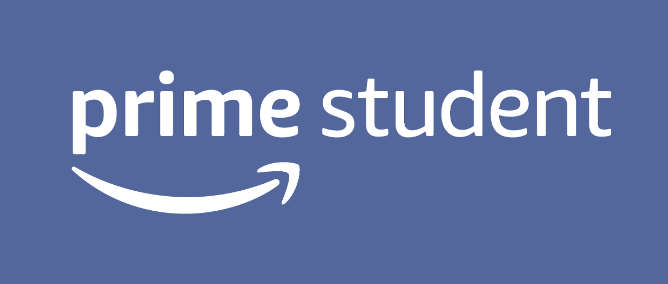*Updated January 30, 2020
As a college student preparing for the job market, there is both good and bad news. The good news is that more college graduates are getting employed. According to the Bureau of Labor Statistics, the overall unemployment rate among college graduates, age 25 and older, dropped from 2.4 percent in 2017 to 2.1 percent in 2018.
Unfortunately, many of them are landing jobs with not much room for career growth. About 43 percent of graduates are underemployed, meaning their jobs do not require a college-education or skills and talents that employees can provide, according to the Burning Glass and Strada Institute report in October 2018. What is more alarming is that graduates who are underemployed in their first jobs continue to be underemployed throughout their career paths, limiting their potential growth.
It is, therefore, critical for students to not only get a job, but to get the right job. While the sheer amount of job titles and companies to thoroughly look through can be overwhelming, Indeed can make your job search much easier.
With over 250 million visitors each month, Indeed is a free, online job search engine that sweeps the internet and aggregates millions of job listings from different job boards and company websites from all over the world. Instead of searching for different job positions one by one, you can search and compare them all at once.
With Indeed, you can post or build a resume, search, set job alerts, apply and keep track of the entire process. Let’s look at each feature in more detail.
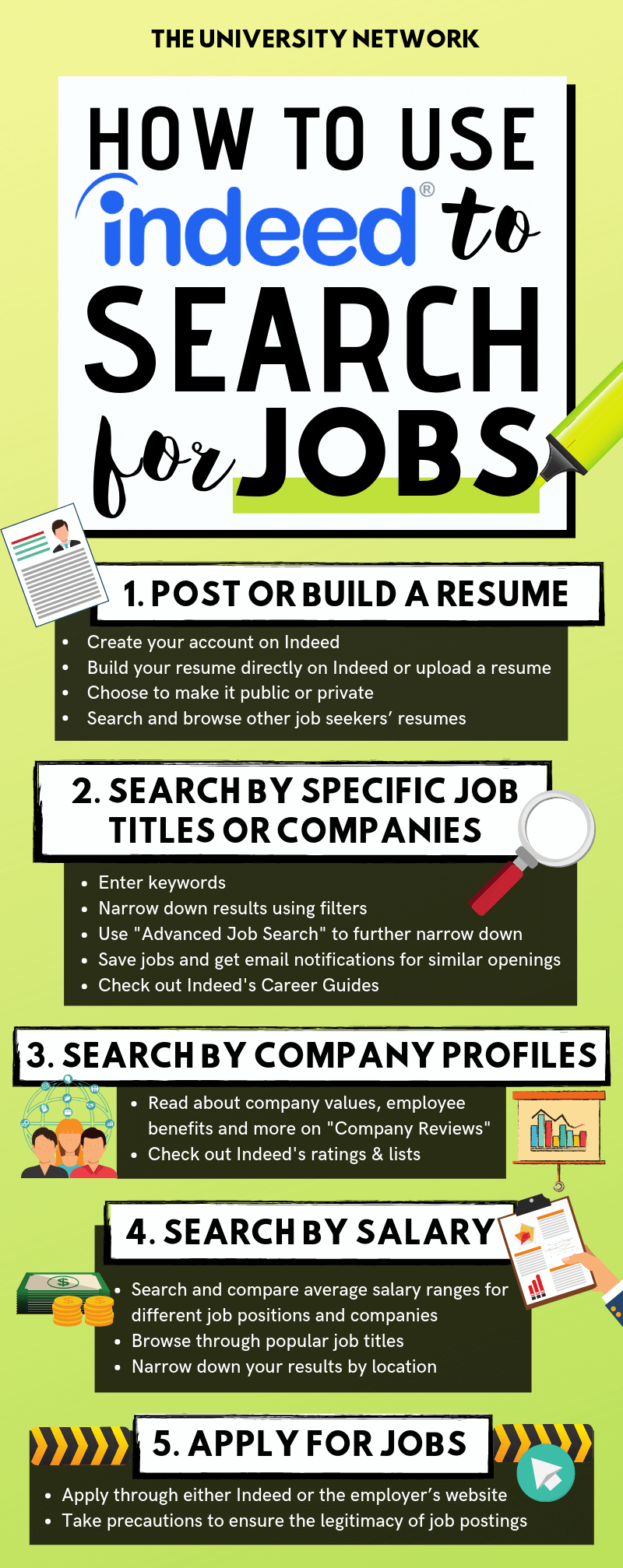
1. Post or build a resume
When you create your account on Indeed, you will be asked to build your resume directly on Indeed by filling in information like work history and education. You can always skip these steps and upload your resume to your account later.
You can also view or edit your resume by clicking on “View & Edit Resume.” The version you see there is what the final copy of your resume will look like when employers see it. If you want to start over, simply click “Remove your resume & profile.”
Whether you build or upload your resume, you can choose to make it public or private. Once made public, your resume is visible to all potential employers. If you want your phone number and email address to be visible only to employers to whom you apply, be sure to enter them just in the fields provided on your account, and not in the resume itself. But, even if you keep your resume private, you can still use it to apply for jobs found on Indeed.
Unless you’re only looking for a specific job title, be sure your resume on Indeed is an all-purpose resume, containing all the keywords for a wide range of employers.
If you’re unsure about what experiences or skills will attract employers, click on “Find Resume to search and browse what other job seekers’ resumes look like in fields similar to yours. You can search by job title, skills, companies or field of study. You can click on “Advanced Search” to narrow down further by specific keywords, work experience, education and location.
If you’re still a freshman or sophomore, browsing through resumes of other applicants to your dream job or company will help you plan and prepare better and earlier.
For example, if you’re interested in data analysis and want to work in New York, enter data analyst in the “What” box, New York in the “Where” box. Then, limit your results by clicking on bachelor’s degree for “Education” and less than 1 year for “Years of Work Experience.” After browsing through other job seekers’ resumes, you’ll learn that many of them majored in computer science and were skilled in software like Excel and Java. Then, you can plan ahead to better prepare for the industry.
Now, once you have your resume ready, start searching.
2. Search by specific job titles or companies
If you have a pretty good idea of what jobs you want to pursue, start searching by entering keywords in the search engine. In the box labeled “What,” enter keywords like job titles, company names, career fields and skills. And in the box labeled “Where,” enter cities, zip codes or states. Then, click on “Find Jobs.”
You can narrow down the results by using search filters on the left, such as distance from your current location, salary estimate, job type, location, company name, and experience level.
To narrow down further, click on “Advanced Job Search,” which enables you to sort jobs by exact keywords or phrases, company name, type of job (internship, full-time, temporary, part-time), salary estimate, and the number of days passed since the job posting was published.
Once you find a job posting that interests you, you can click on “Save Job” (in blue) to get email notifications of jobs similar to your saved search. To see and customize a list of jobs alerts you saved, click on your email address in the top right corner of the page and click on “My Subscriptions” tab that drops below.
Pro Tip: To avoid having your alerts end up in your junk email or spam folders, be sure to add “alert@indeed.com” as a safe sender for any spam blocking software you use.
But if you’re still unsure about what jobs fit you best, check out Indeed’s career guides to hundreds of different job titles, ranging from creative director to nutritionist. These guides are super helpful because they not only explain what each job does, but also show typical salary range, common skills required, job openings currently available, and even other job titles similar to the one you searched.
3. Search by company profiles
If you’re sure about which jobs you want, but unsure about which companies you want to be a part of, click on “Company Reviews” tab, where you can read about each company’s core values, employee benefits, leadership and more.
Based on thousands of reviews from both current and former employees, these pages are made of not only what the company says about itself, but also what other people say about the company. These pages offer both an overall score and very detailed information, such as approval rating of the company’s CEO and company ratings specifically from female employees.
For example, if you are interested in working for IBM, Indeed’s company page for IBM rated the company 3.9 out of 5 as an overall score with 25,200 reviews. According to the page, 73 percent of IBM employees approved of their CEO’s leadership performance and female employees rated the company 3.3 out of 5 based on factors like personal development, career opportunities and family support. With companies as big as IBM, working experience can vary by location. You can also check out the reviews from current and former employees by location.
Every year, Indeed offers a list of top-rated workplaces with filters, such as “Best by Millennials” or “Best Internship,” in seven different countries. For example, check here for 2019’s top 15 places to work in the United States with the best compensation and benefits.
4. Search by salary
If you prefer to use salary as your focal point or are simply curious about salaries in your field, click on “Find Salaries” tab to search and compare average salary ranges for different job positions and companies. You can either enter a specific company name and job title, or browse through popular job titles presented on the main page. If you’re entering in keywords, add specific level types as well, such as “junior accountant” or “entry level data analyst.”
Once you enter keywords or click on any of the popular job titles, you will see an average salary, the full salary distribution, typical tenure, and recommended job postings. You can narrow down your results by location as well.
5. Apply for jobs
Once you find a job posting that interests you, you can apply through either Indeed or the employer’s website.
If the job posting says “Apply directly” (in red), you can apply through Indeed. Once you click on the job title, click on “Apply Now” at the bottom of the page. Then, you will see a popup page where you can either apply with Indeed resume or upload a different resume. You can also upload a cover letter.
Job postings that do not say “Apply directly” will have a button that leads you to that employer’s website.
Pro Tip: Before you apply to specific jobs, make sure that they are legitimate job postings. Although Indeed promises to do its best to monitor thoroughly and keep predatory content out of search results, you also have to do your part to protect your personal information.
To help users discern predatory content, Indeed offers certain tactics, such as looking for verifiable company email addresses, reading any job offers carefully to see they match your application, second-guessing when salaries, perks and flexibility of a job offer seem too good, and insisting on an in-person meeting.
If you receive any suspicious offers or messages, report to Indeed right away.
Also, if an employer requires you to send any form of payment or perform any financial transaction on behalf of the employer, know for sure that the employer is fake. Companies or employers are never allowed to charge applicants fees through Indeed.
6. Make use of the Indeed app
Indeed also has an app, available for both Android and iOS devices. On the app, you can perform basically all the functions available on a computer like searching and applying for jobs, following employers, building a resume and setting up alerts for new job postings.
You can also use the app to track jobs you’ve applied to, as well as those you’re interviewing for, and it logs your job offers when you receive them.
Conclusion
Not everyone lands on the perfect job in their first try. While it’s perfectly normal to go through different job positions and companies throughout your career (remember, life’s a journey and your career is a part of life), it’s still important to try to make your first step, not perfect, but right. With Indeed, you can make use of millions of data aggregated to one place to search, compare and apply for that right first job.