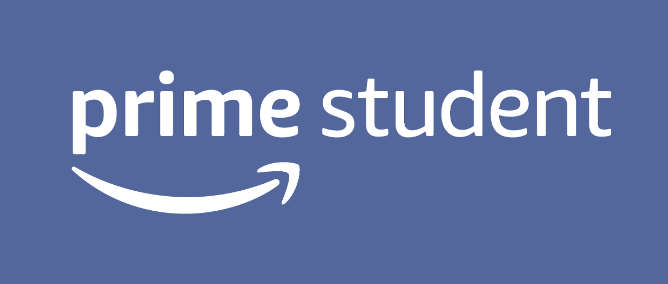Many students who took the online 2020 AP exams that started on Monday, May 11 had problems submitting their responses due to technical issues. Of the 50,000 students who took the AP Physics C: Mechanics exam on May 11, for example, approximately 2 percent — 1,000 students — encountered issues, according to the College Board. If that percentage holds true for the other AP exams, thousands and thousands of students would have problems completing their exam successfully.
And their only option is to retake the test on the make-up test day in June.
So, students who have worked hard to prepare for their AP exams are understandably frustrated by their experience.
Taking the exam once is stressful enough, particularly given this year’s new untested format. Having to prepare and take it again in June just adds to their stress.
And it’s no consolation that the majority of the students were successful in submitting their responses.
So, if you’re planning on taking an AP exam, what can you do to ensure that the process goes smoothly for you?
1. Try the AP demo exam
You can get more comfortable with the exam by trying the AP demo exam, if you haven’t done so already. Practice makes perfect, and you will feel less stressed if you are familiar with what you need to do.
2. Use the right browser
You can also make sure that your computer is set up for the exam. The recommended browser is Google Chrome, but you can also use Firefox, Safari and Microsoft Edge (Chromium). You cannot use Internet Explorer.
You also need to install the latest version of the browser. To download the latest version of Chrome™, click here. And click here for Firefox, here for Safari, and here for Microsoft Edge (Chromium).
3. Check the operating system on device
Make sure that the device you are planning to use for your AP exam runs an operating system that the AP exam supports, as set forth below. Otherwise, you can’t use it for the exam.
| Chromebooks | Chrome OS |
| PCs | Windows 10, Windows 7 |
| Macs | Macintosh OS 15, Macintosh OS 14, Macintosh OS 13 |
| iPhone® | iOS 13, iOS 12 |
| Android™ | Android 10, Android 9, Android 8 |
| iPads® | Tablet iOS 13, Tablet iOS 12 |
4. Turn off browser plug-ins or extensions
You are required to turn off all browser plug-ins or extensions, including Grammarly, except for the ones you need to use for accessibility, such as screen readers.
5. Set device’s browser settings to allow camera use
If you’re planning on submitting a photo of your response, be sure to set your device’s browser permissions to allow camera use.
6. Familiarize yourself with College Board’s troubleshooting tips
Whether you intend to copy and paste your responses from a Google doc, or handwrite and submit a photo of your responses, you may encounter technical issues. If you have the time, go over the troubleshooting tips before your AP exam so you know what to do in case you run into problems.
7. Go over your 2020 AP exam day checklist
Print out the exam day checklist before your exam day and make sure you have everything you need, including the 8-character AP ID that should be emailed to you two days before the exam day. Review it carefully so you understand what’s required of you on the day of the exam.
Conclusion
Now that you have done all you can to ensure a smooth process, try not to panic if you run into problems anyway. With luck, the troubleshooting tips above will get you through any technical issue so you can submit your responses successfully. You will see a screen with the message “Congratulations! Your AP Exam is Complete” if you have done so.
If you see a screen with the message “We Did Not Receive Your Response(s),” try again. You have five minutes to submit each response. If you run out of time, though, you can request a make-up exam. You have to make this request within 48 hours of your original exam day.